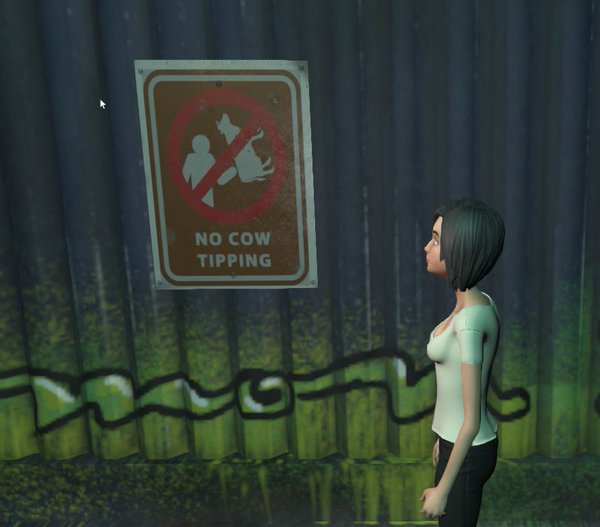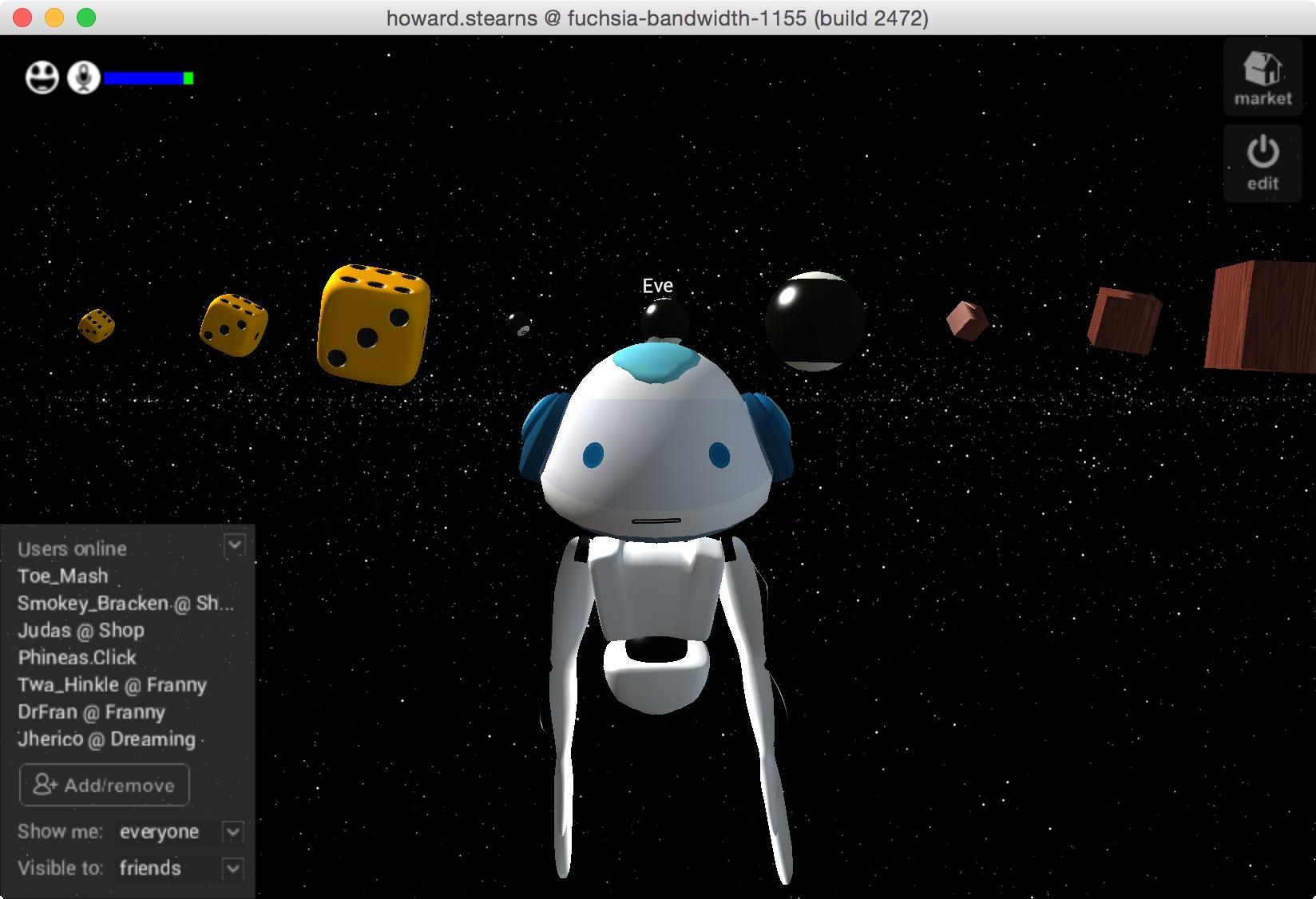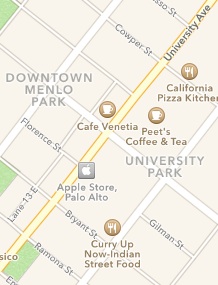tl;dr
1.Install the “Sandbox” app. (We currently do not provide pre-built installers for Linux, but techies can build from open source for all platforms.) The “Sandbox” is the HighFidelity logo that appears in your system tray. (It is in the corner near where the wifi logo is on your screen, and may be behind the arrow if you have a lot of system tray apps. Sandbox starts automatically on Windows.)
2. Click on the Sandbox app and choose “Go Home” to visit your own personal domain. You can also visit another domain by clicking on a “hifi:” link that someone has given you on a Web page or email.
This is your user interface. While you use this, your actions are seen by others through your representation as an avatar.
3. Use the arrow keys to move, or the joysticks/touchpads on a hand controller. (You may need to turn on some controllers using the Avatar -> Input Devices menu.) Change between desktop display and Head Mounted Display (HMD) using the Display menu. (HMDs and controllers need to be plugged in and have their manufacturer’s software installed before starting the user interface.)
4. Most of the system behavior is defined by scripts that you can get from friends or from the Examples, or that are attached to the objects you find in the domains that you visit. Some initial behavior that you get “out of the box” includes:
- The Go To button, giving you a directory of places.
- The Examples button, giving you different avatars to choose from, or things to add to domains that allow it (like your own Home domain).
- The Edit button, which lets you edit any object in in any domain that lets you.
- Pressing the “return” key gives you an address bar to specify another place or user to visit.
- The microphone is on! Use a headset.
If you’ve got 10 people sharing wifi, or have a Comcast connection that turns into molasses on a Friday night, things might be a bit slow when your network sucks. This is especially true when visiting a new domain for the first time. Also, some domains are faster than others. If things don’t feel right, try again later, or see “Stats”, below. Continue reading