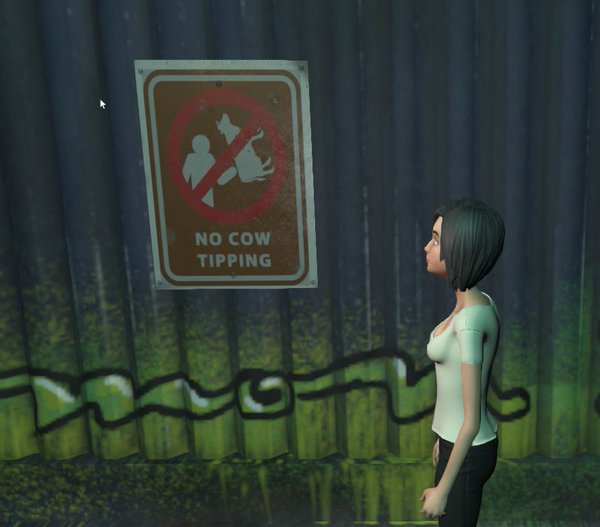tl;dr
1.Install the “Sandbox” app. (We currently do not provide pre-built installers for Linux, but techies can build from open source for all platforms.) The “Sandbox” is the HighFidelity logo that appears in your system tray. (It is in the corner near where the wifi logo is on your screen, and may be behind the arrow if you have a lot of system tray apps. Sandbox starts automatically on Windows.)
2. Click on the Sandbox app and choose “Go Home” to visit your own personal domain. You can also visit another domain by clicking on a “hifi:” link that someone has given you on a Web page or email.
This is your user interface. While you use this, your actions are seen by others through your representation as an avatar.
3. Use the arrow keys to move, or the joysticks/touchpads on a hand controller. (You may need to turn on some controllers using the Avatar -> Input Devices menu.) Change between desktop display and Head Mounted Display (HMD) using the Display menu. (HMDs and controllers need to be plugged in and have their manufacturer’s software installed before starting the user interface.)
4. Most of the system behavior is defined by scripts that you can get from friends or from the Examples, or that are attached to the objects you find in the domains that you visit. Some initial behavior that you get “out of the box” includes:
- The Go To button, giving you a directory of places.
- The Examples button, giving you different avatars to choose from, or things to add to domains that allow it (like your own Home domain).
- The Edit button, which lets you edit any object in in any domain that lets you.
- Pressing the “return” key gives you an address bar to specify another place or user to visit.
- The microphone is on! Use a headset.
If you’ve got 10 people sharing wifi, or have a Comcast connection that turns into molasses on a Friday night, things might be a bit slow when your network sucks. This is especially true when visiting a new domain for the first time. Also, some domains are faster than others. If things don’t feel right, try again later, or see “Stats”, below.
If you want to go a bit deeper, here’s some background as you poke around:
Domains:
A domain is just a big cube, 32 kilometers on a side, with 0,0,0 in the middle. You start out with your Home domain, and you can have as many other domains as you want to run. Domains can be specified by a free number or a purchased name. High Fidelity does not charge to run a domain or for a basic listing in the directory.
With today’s hardware and software, you can have more than a million objects in your domain, but each visitor’s computer will only see and interact with the several hundred objects that look the bigest from where you are. A good 20 or 40 of these visible objects might be avatars.
You can lock individual objects in your domain against changes (using the Edit button). Your Server Settings control who (or how many) people can enter your domain, who can unlock objects, and whether or not visitors can add objects.
Servers:
By default, the Sandbox app starts when you install it on Windows, and again whenever you reboot your computer. The app runs a small server for your “Home” domain. From the Sandbox, you can stop and start this server, and change its settings. This little domain server launches a set of assignment client nodes, which are programs that do all the shared work for the domain. By default, the assignment clients all run on the same machine that is running the Sandbox. Thus the people you allow into your domain can come any time the Sandbox is running, regardless of whether you are visiting with your own avatar. In most cases, the domain server takes care of arranging things with your router or cable box so that people can visit.
Stats:
High Fidelity is designed for today’s high-end hardware and networks, which will be ubiquitous soon. There are a couple of things to check if your hardware and network are not keeping up. You can toggle on a techie stats display with the ‘/’ key. (There are whole bunch more menu options available when you turn on Settings->Advanced or Settings->Developer. The ‘/’ key is the same as Developer->Stats.)
The second column should show four servers with “ping” times of less than 150 millisconds (0.150 seconds). If they stay longer, either the server or the network is overloaded. Try another domain. A -1 “ping” means that you’re really not getting through at all. You can see even more stats by clicking on the stats display, and this includes a description of media that is still downloading. If you’re not seeing much of anything, it could be that you haven’t finished downloading the media.
The render rate in the first column should be at least 30. Otherwise there’s too much stuff in this domain — try turning to a less visually complex direction, or try another another domain. But if it is low in your home domain, or in all domains, your computer or graphics card might be too old.
Also, if you have a Windows laptop with a dual Intel/Nvidia graphics card, things might not work. Make sure you’ve told Nvidia to use “High Performance Graphics” for the Interface.exe, but that might not be enough.
Models:
Every object in-world that isn’t an avatar is called an “entity”. There are built-in entity types for boxes, spheres, lights, particle systems, and Web pages, but most of the things you see are mesh models that have been imported from other systems. You can download models from many online stores or the High Fidelity examples and then upload them into a domain. Or you can make things in Maya, Blender, 3DS Max and other systems, and upload the .fbx or .obj files.
Once uploaded into a domain, the Edit button can be used to change the dimensions, mass, and such. Avatars and moving objects cannot pass through an entity unless you set the “Collisionless” property. (For collision purposes, the shape of the entity is specified by the “Collision shape type” property.) The entity itself will not get knocked about (or be picked up by an avatar) unless you set the “Dynamic” property.
Avatars:
Any model can be used as an avatar, but most people want to use a “rigged” model. Again, these can be from the examples, other online sources, or you can make your own. High Fidelity has a customizable avatar animation system that articulates the avatar as you move around in different directions, and as you move your 3D controllers for head and hands. For this to work, avatars need to conform to the rigging instructions in our documentation.